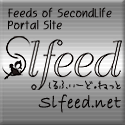[S2] Cord Maker (in Japanese)
( English is HERE )
新作できました!
簡単にスカルプ作っちゃおうシリーズ(?)第2弾!!
[S2] Cord Maker
- コードメーカーです(安直
- 自由な曲線をえがくコード(ひも)状のスカルプを作成できます。
- 3個から15個のボールを使って曲線をあらわします。
- コードの断面は 5つの形状から選択できます。
( 円、四角、三角、角の丸い四角、小さい円 )
まあプリムオーブンを使ったことがある方なら説明は不要なのですが、スカルプが作れると言っても、目の前に新しいスカルプがどーーん!と出現するわけではなく、実際にはスカルプ・プリムの形の元情報となる「スカルプマップ」のデータが出力されるわけです。それをSLの外部で表示・保存し、最後にSLにアップロードしてそこではじめて完成と言うわけです。
ご注意:このツールはインターネットブラウザを使用しますが、IEのみIE8以降でないと画像が表示されません。FirefoxやOpera、Chromeは最新版でなくてもOKです。
こちらに簡単な動画を載せておきますのでご参照のほどを。
操作手順
使われている画像は英語バージョンですけど、アバターが日本語設定になっていれば、表記は全て日本語になりますのでご安心をばをば。
まずはじめに、コードメーカーを地面にREZします。

青いボタンをクリックすると、赤いボールが REZ されます。
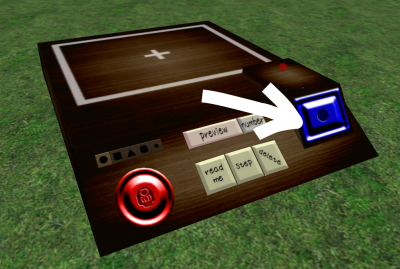
この赤いボールを3個から15個まで使用して、あなたの思い描く曲線上に並べてください。ボールの大きさはそのままコードの太さになります。(楕円の指定はできません。あしからず!)

ボールを並び終えたら "順番" ボタンをクリックして、その後にボールを順番にクリックしていってください。ボールに番号がついていきます。(画像が英語でスマンス)
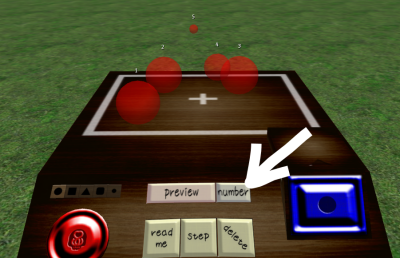
あとはコードの断面の形状を 5種類の中から選んでください( 円、四角、三角、角が丸い四角、小さい円 )。ちなみに小さい円は、コードの太さを 0.010m 以下にしたい場合などに使ってみてください。

ボールに番号を付け終えたら、"プレビュー" ボタンをクリックしてみてください。べろべろべろーっとコードがどんな曲線を描くか確認することができます。
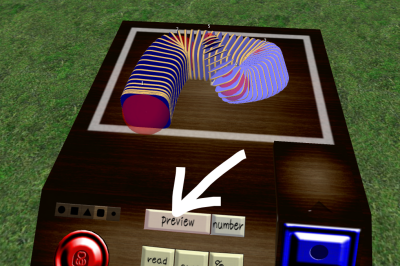
もしこれでOK!であれば、赤いボタンをクリックします。
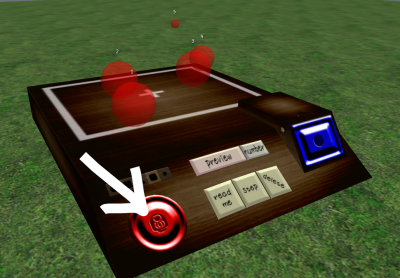
"Yes"を選択すると、ボールの数をカウントします。
ここでボールが3個未満や15個より多く使われていると、その旨が警告されます。
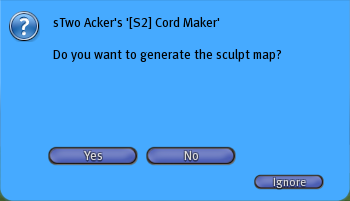
チェックの結果なにもなければこのダイアログが表示されますので、スカルプマップのデータを生成するために"Generate"(日本語では"データ出力")を選択します。
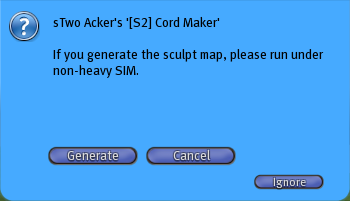
そうするとスカルプマップのデータがチャットウィンドウにずらずらと出力されていきます。全て出力し終えるにはしばらくかかりますので、じっと待っていてください。
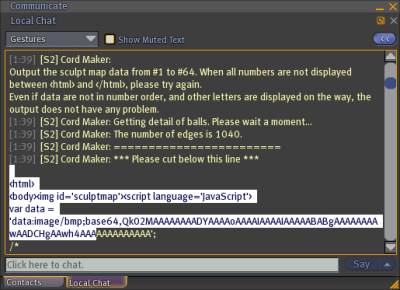
全てのデータが出力されたら、データの最初の方にある"<html>"から最後の方にある"</html>"までを、マウスでドラッグして反転選択しデータをコピーします。(Ctrl+C または Command+C)
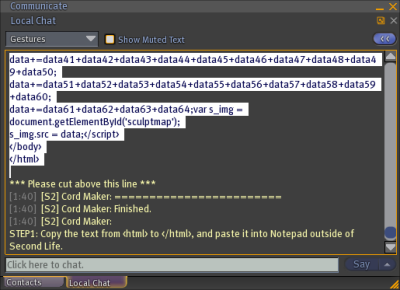
SLの外部でメモ帳などのテキストエディタを起動し、先ほどコピーしたテキストデータを貼り付けます。
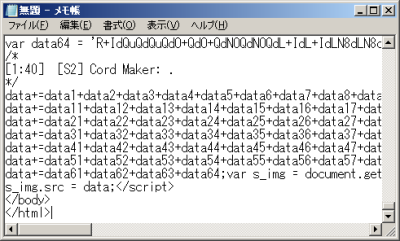
無事貼り付けられたらファイルを保存しましょう。その際、ファイルの拡張子を".htm"にしてください。 もし WordPad や TextEdit を使っている場合は Rich テキストで保存されてしまうのでプレーンテキスト(テキスト文書、標準テキスト)で保存しましょう。
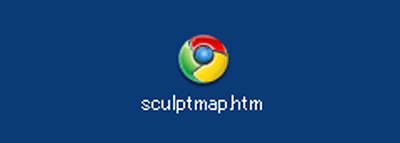
保存されたファイルのアイコンをダブルクリックすると、インターネットブラウザ(IEやFirefoxなど)が起動します。そこには縦長で虹色の画像(これがスカルプマップ)が表示されます。この画像をマウスで右クリックし、表示されたメニューから画像を保存しましょう(BMP形式)。
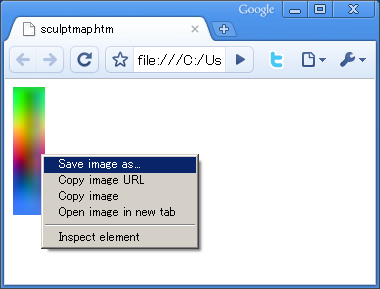
保存した画像をSLにアップロードします。アップロードの際には"ロスのない圧縮を使用"のチェックをお忘れなく!!
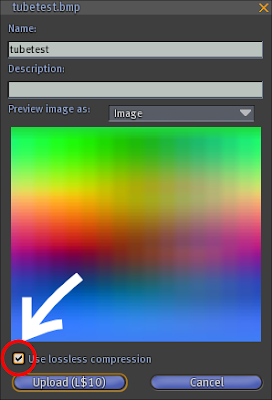
新規にプリムをひとつ作成し、タイプを"スカルプト"に設定して先ほどアップした画像を適用します。
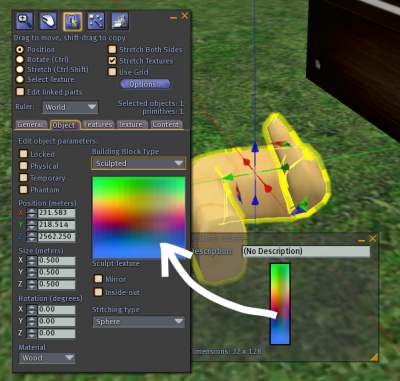
チャット欄に、先ほど出力したデータの最後に"スカルプのサイズ:"としてスカルプの大きさが表示されていますので、そちらを参考にプリムのサイズを変更してください。
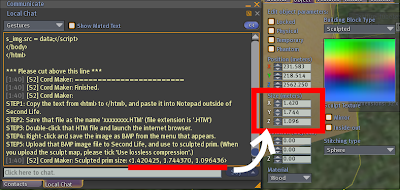
これで完成でっす!
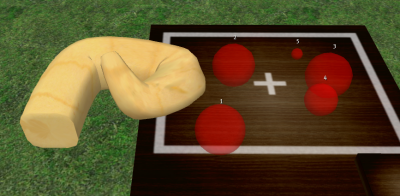
・・・いくら説明用のサンプルとはいえ、もっとちゃんとしたのを作ればよかったな・・・これじゃう○こだ。
バイクのブレーキケーブルや、角が丸くなった塀やソファーなど色々応用が利くと思います。他にもアバターのシェイプにぴったりフィットした小物を作るのにもいいかもしれませんね。

お店の方にも色々とサンプルを置いていますので、このツールでどんなものができるのか是非のぞきに来てくださいな。
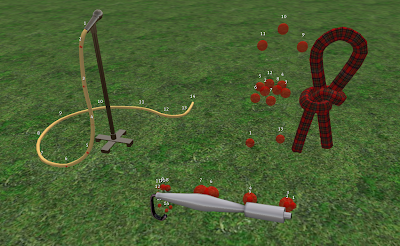
[S2] sTwo 日本橋店 Read more...